Helm Quick-Start
Installing a Chart
If you want to install a chart using helm, lookup the name of the chart in our Chart list. Then, run this command to install it directly from our OCI repository:
helm install mychart oci://tccr.io/truecharts/CHARTNAMEWhere CHARTNAME is the name of the chart you want to add and mychart is the name you want it to have on your system.
We highly suggest your write your customisations and user specific options in your own values.yaml file. After which, you can install the chart with your user-specific settings applied using:
helm install mychart oci://tccr.io/truecharts/CHARTNAME -f values.yamlvalues.yaml can be replaced with a path of your choice.
We also advise users to specify separate namespaces for deployed charts using:
helm install mychart oci://tccr.io/truecharts/CHARTNAME -f values.yaml -n NAMESPACEWhere NAMESPACE is the namespace you want to deploy to.
For more information, please see the Helm install docs
Upgrading Charts
To upgrade either the chart version and/or the user-defined settings for an already-installed Helm chart you can use “helm upgrade”.
While this does not actually update the chart version, it does update the user settings supplied via the values.yaml file specified above.
helm upgrade oci://tccr.io/truecharts/CHARTNAME -f values.yaml -n NAMESPACEFor more information, please see the Helm upgrade docs
Using KubeApps
KubeApps offers an easy-to-use GUI to simply pick a chart from the list and enter/adapt the YAML, check it out!
Minimal Getting Started Setup
Install the following charts with default values.yaml if not already installed:
- Install
cloudnative-pg-> Cloudnative-PG Installation - Install
prometheus-operator-> Prometheus-Operator Installation - Install
cert-manager-> Certificate Management with Cert-Manager - Install
volsyncwhich is used to configure Backups-> PVC Backup Guide metallbor another loadBalancer is required if you do not have a loadBalancer yet
To configure MetalLB, you will need to also add metallb-config and adapt it to your own needs.
Getting started using Charts with your own Domain
- Steps Above -> Minimal Getting Started
- Install the
traefik-crdschart - Install
traefik-> Traefik How-To - Use CloudFlare for DNS and create an API token -> Guide
- Install
Clusterissuerand configure it for your needs -> Clusterissuer How-to - Add
Blockyand configure it with k8s-gateway enabled -> Blocky Setup Guide - Setup ingress on each Chart you want to expose -> Configure Ingress using Clusterissuer certs
Important Charts
MetalLB installation
This step is mandatory if you don’t intend to use another LoadBalancer. We have a full guide explaining the setup on the MetalLB-Config Setup Guide page on how to setup MetalLB. Please refer to that page for more info before continuing.
Prometheus and CNPG system app installations

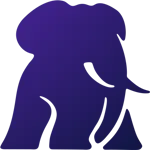
Many of the popular TrueCharts charts rely on Prometheus Operator and Cloudnative-PG Operator to be installed PRIOR to installing another chart that may rely on functionality these operators provide. If you’re unsure if you’re using any TrueCharts charts that require Prometheus or CNPG functionality, we advise you install these charts first anyway before attempting to then install any other charts.
Here is a list of charts that rely on CNPG functionality. If you intend to deploy any of these charts, you must install the Cloudnative-PG Operator chart first as above.
Traefik installation for Ingress / Reverse-Proxy support with TrueCharts Charts

Traefik is our “ingress” or “reverse-proxy” solution of choice and is integrated into all our charts in order to make it as easy as possible to secure your charts. To support this, we supply a separate Traefik “ingress” app, which has been pre-configured to provide secure and fast connections. Please check the Traefik How-To for basic instructions and a video as well.
An optional but extra function enabled by Traefik and supported by many Truecharts Charts like Nextcloud, is the ability to use a middleware to use your charts remotely. You can setup a basicAuth middleware using our guide Add Traefik Basic Auth to Charts.
Cert-Manager (operator) and Clusterissuer installation for certificate management

TrueCharts only supports the usage of Cert-Manager (both the operator portion and the main clusterissuer) for certificate management inside charts. We highly recommend setting up clusterissuer using our clusterissuer setup-guide before adding Ingress to your applications.
Blocky DNS provider for split-DNS installation and guide

Blocky is the optional, but preferred DNS solution for TrueCharts. It’s a DNS proxy, DNS enhancer and ad-blocker which supports “split-DNS” through K8S-Gateway and is highly-available. The Blocky Setup-Guide will cover basic setup options which will get you up and running and is not all inclusive.